How To Scan QR Code on iPhone – QR codes are everywhere these days—on restaurant menus, advertisements, product packaging, and even tickets. Scanning them with an iPhone is quick and easy, and Apple has made it a breeze to use this feature without needing any extra apps.
If you’re wondering how to scan QR code on your iPhone, this guide will walk you through everything you need to know.
Table of Contents
What is a QR Code?
A QR code (Quick Response Code) is a type of barcode that can store various forms of data such as URLs, text, contact information, or even payment details. Its square-shaped pattern of black and white pixels is easily recognizable and can be scanned using the camera on a smartphone, including iPhones.
Why Would You Need to Scan a QR Code?
QR codes serve many purposes:
- Accessing a website: Scan to visit a webpage without typing a URL.
- Downloading apps: Some QR codes link directly to app downloads.
- Making payments: Used in digital payment methods.
- Connecting to Wi-Fi: Scan to join a network without manually entering a password.
- Viewing digital menus or information: Frequently used in restaurants and events.
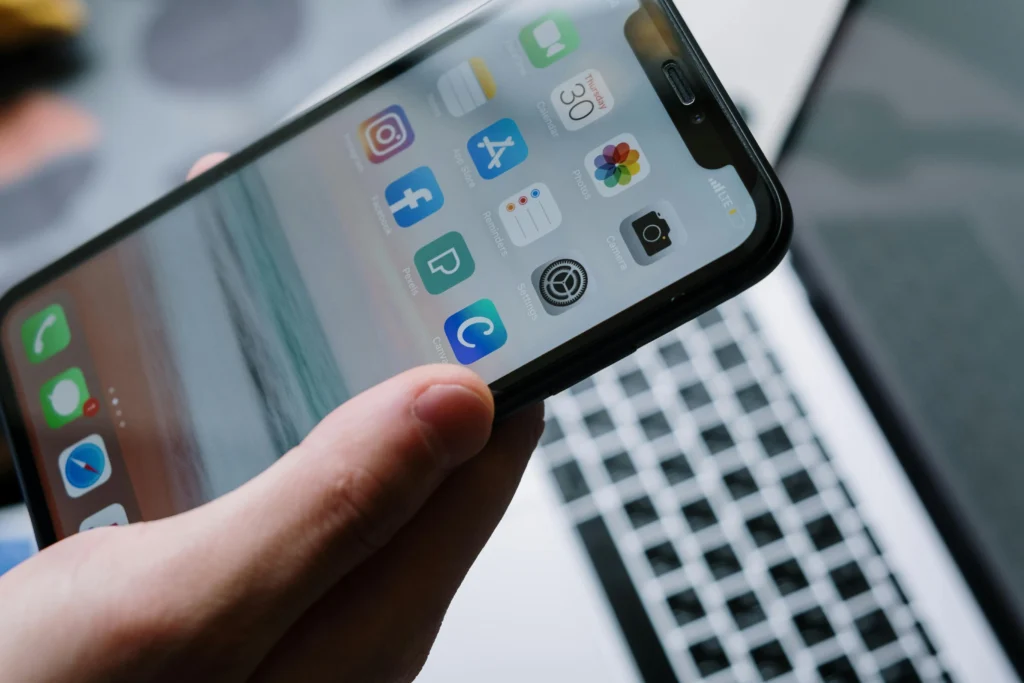
Requirements For Scanning or How To Scan QR Code on iPhone?
Before diving into scanning, make sure your iPhone meets these basic requirements.
Supported iPhone Models
Most iPhone models running iOS 11 or later can scan QR codes using the built-in camera app. This includes:
- iPhone 5s and newer models
iOS Version
Ensure your iPhone is updated to at least iOS 11. If not, consider updating it to the latest iOS version for the best QR code scanning experience.
How To Scan QR Code on iPhone Using the Camera App?
The easiest way to scan a QR code on an iPhone is through the Camera app. Here’s how to do it:
Step-by-Step Guide
- Open the Camera app: Launch the Camera app from your Home screen.
- Point the camera at the QR code: Make sure the QR code is within the viewfinder and hold the camera steady for a moment.
- Wait for a notification banner to appear: Once recognized, a notification banner will pop up at the top of the screen with the QR code’s content (usually a link).
- Tap the notification: This will open the link or perform the associated action.
Troubleshooting Common Issues
- QR code not recognized? Make sure there’s enough light and that the code is not damaged.
- Camera not focusing? Tap on the screen where the QR code is displayed to help the camera focus.
- QR code scanning is disabled? Go to Settings > Camera and ensure “Scan QR Codes” is enabled.
How To Scan QR Code on iPhone Using the Control Center?
Another convenient way to scan QR codes is through the Control Center. Here’s how:
How to Add the QR Code Scanner to the Control Center?
- Go to Settings: Open Settings on your iPhone.
- Tap on Control Center: Look for the “Control Center” option.
- Add the QR Code Scanner: Find “Code Scanner” under More Controls and tap the green plus sign to add it.
How To Scan QR Code on iPhone Using The Control Center Scanner?
- Open the Control Center: Swipe down from the upper-right corner of the screen (iPhone X and later) or swipe up from the bottom (older models).
- Tap the QR Code Scanner icon: This will open a built-in QR code scanner.
- Point the camera at the QR code: Scan the code just like you would using the Camera app.
How To Scan QR Code on iPhone from an Image in Your Photos
If you have a QR code saved in your Photos library, the default Camera app won’t work. Here’s what you can do:
How To Scan QR Code on iPhone Using a Third-Party App
Apps like Google Lens, QR Code Reader, or Microsoft Lens can scan QR codes from your photo gallery. Simply open the app, select the image, and it will automatically detect the QR code.
Tips for Better QR Code Scanning
- Keep the QR code flat and steady: Avoid scanning from an angle.
- Use good lighting: Natural light works best, but a well-lit room is also fine.
- Avoid glare and reflections: Glossy surfaces can make scanning difficult.
Security Considerations When Scanning QR Codes on iPhone?
While QR codes are generally safe, some can lead to malicious sites or phishing attempts. Here are some precautions:
- Be cautious with unfamiliar codes: Don’t scan codes from unknown sources.
- Double-check URLs: If a QR code leads to a website, make sure it’s a legitimate URL.
- Use built-in security features: iOS has built-in security to detect malicious links.
Alternatives to Using the iPhone Camera for QR Code Scanning
- Apps like QR Code Reader: These apps often provide additional features like saving scan history or scanning from images.
- Google Lens: This app can scan QR codes, translate text, and identify objects.
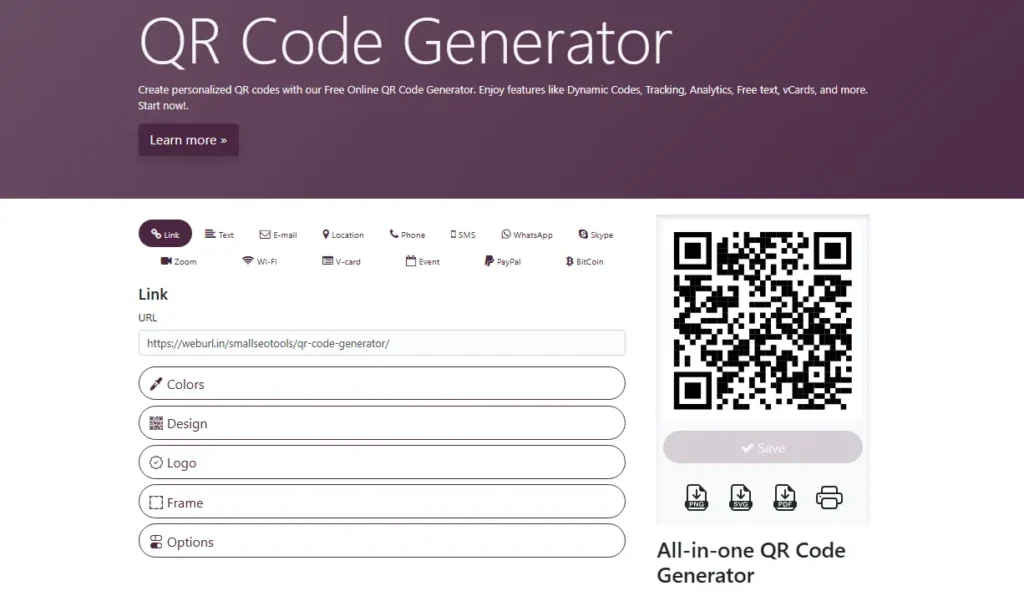
How To Create a QR Code on iPhone?
Creating your own QR code is easy with free tools available online or through apps such as:
- QR Code Generator
- QRbot
- Scanova
Simply input the information you want to encode, and the app will create a QR code image that you can share or print.
Conclusion
Scanning QR codes on your iPhone is a straightforward process, thanks to the built-in functionality of the Camera app and Control Center. Whether you’re accessing a website, joining a Wi-Fi network, or viewing a digital menu, it only takes a few steps.
Always be cautious with unfamiliar QR codes, and you’ll be able to enjoy the convenience they offer without any hassle.
FAQs – How To Scan QR Code on iPhone?
Can all iPhones scan QR codes?
Yes, as long as the iPhone is running iOS 11 or later.
How do I enable QR code scanning on my iPhone?
Go to Settings > Camera, then ensure “Scan QR Codes” is toggled on.
Why won’t my iPhone scan a QR code?
Make sure the camera lens is clean, the lighting is adequate, and the QR code is not damaged.
Can I scan a QR code from a picture on my iPhone?
The built-in Camera app can’t do this, but third-party apps like Google Lens can.
How do I create a QR code on my iPhone?
Use a QR code generator app or website to create one, then save or share the generated image.
By following these tips and instructions, you can scan QR codes on your iPhone quickly and efficiently, making your life a little bit easier!

